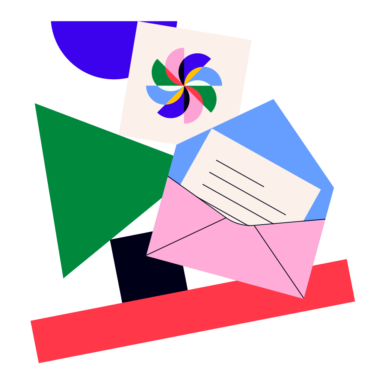Facebook ads have an average conversion rate exceeding 9%—more than triple the 2.35% average for landing pages. If you’re not using Facebook advertising as part of your digital marketing strategy, you’re missing out on a huge opportunity to reach an enormous number of customers.
As of Q3 2023, the number of Facebook users worldwide is sitting at 3.06 billion. Experts predict that the platform will continue to increase its number of users in the coming years, which means it isn’t too late to get on board and start scoring that 9% for yourself.
Fortunately, this comprehensive guide to Facebook campaign management can take your Facebook ad strategy from zero to 60 in no time. Even for beginners, this can be your step-by-step guide to successfully running ads amongst the ever-changing algorithms.
I created this up-to-date guide to help you better understand the benefits of incorporating Facebook into your digital marketing strategy. You’ll learn why Facebook is an effective advertising tool, learn tips and best practices, and find out exactly what you need to do to set up your first campaign, with a focus on tying ad performance back to your broader business goals.
Why Facebook Campaign Management Matters
According to Statista, in 2024, social media ad spend stood at approximately 234 billion U.S. dollars, with marketers citing traffic expansion (73%) and lead generation (65%) as two of the top reasons for choosing social media as a marketing channel. And while Facebook may be just one of many platforms you can advertise on today, chances are a good chunk of that budget is going toward this channel.
This means that what you’re doing in your Facebook campaigns matters—not just on a results basis (in terms of conversions, likes, shares)—but also on a financial basis.
In fact, effective Facebook campaign management is crucial for a few key reasons:
- Brand Engagement: Facebook is an excellent platform for engaging with customers. Well-managed campaigns and strategic ad placements can foster brand loyalty and create a community around your brand, which is vital for long-term success.
- Data-Driven Decisions: The platform offers robust analytics tools. Effective management of these tools provides valuable insights into campaign performance and customer behavior, enabling data-driven decision-making.
- Cost-Effectiveness: With proper campaign management, Facebook advertising can be highly cost-effective. This is important for optimizing marketing budgets and achieving a higher return on investment.
The Power of Facebook Advertising in Numbers
If the argument above wasn’t quite enough to move you, these numbers solidify the power of Facebook advertising potential:
- Every day, 3.07 billion people wake up in the morning and log into Facebook
- More than 200 million businesses use Facebook apps to reach customers
- Marketers can reach a total potential audience of 2.28 billion users through Facebook ads
- Facebook accounts for 71.64% of all web traffic referral from social media
- Over 70% of users visit local business pages at least once a week
- 19% of US shoppers start their initial product search on Facebook
- People are 53% more likely to buy from a business they can message
Understanding Facebook Ads Manager
What is Facebook Ads Manager?
Facebook Ads Manager is the holy grail of social media advertising. Once your Facebook page is up and running (if it isn’t already), you’ll use Facebook Ads Manager to create ads, determine when they’ll run to drive traffic, and monitor ad performance. This tool also makes it easy to do A/B testing to determine which versions of your ad copy and images are the most effective.
As for the campaigns themselves, think of those as an onion. The campaign has multiple layers, including ad sets and individual ads. These layers work together to achieve a single objective, such as driving more traffic to your website or convincing viewers to download a free trial of your app.
As an added bonus, Facebook offers an Ad Manager app, allowing you to monitor your ad account even when you’re on the go. The mobile version makes it easy to create ads, manage your ad budget, and schedule ads to go live at just the right time. It doesn’t matter if you’re on the beach or up in the air—you have complete control over your campaign at all times.
Setting Up Your Facebook Ads Manager Account
Before you work on ad creative, you need to set up Facebook Ads Manager. Follow these steps to access it from your Facebook business account:
- Navigate to the left sidebar of your Facebook page.
- Click “Ad Center.”
- Select “All Ads.”
- Click Ads Manager.
If you plan to access Facebook Ads Manager on the go, download the Meta Ads Manager app from the App Store (iOS devices) or Google Play (Android devices).
Now that you know how to access Ads Manager, look at the upper-left corner. That’s where you’ll find your personal ad account ID. The final step is to set up a verified payment method. Facebook needs this to charge you for the ads in your campaign.
Granting Access to Team Members
One reason many companies use Facebook instead of other advertising platforms is because Meta makes it so easy to add multiple team members to an account. If you don’t want to be glued to Facebook Ads Manager 24/7, consider adding at least one other person to manage each ad campaign.
Here’s how to add another user to the account:
- Go to your Ad Account Settings.
- Scroll down and look for “Ad Account Roles.”
- Choose “Add People.”
- Enter the person’s name or email address. The individual must have a personal Facebook account for this to work.
- Select a role from the dropdown menu.
- Click “Confirm.”
Navigating the Dashboard
Before you get started with Facebook marketing, take a few minutes to explore Ads Manager and make sure you know how to access its most valuable features. Here are a few points to know:
| Clicking the Meta logo in the top left corner takes you to your Ads Manager home page, which gives you at-a-glance access to your campaigns, ad sets, and ads which you can filter by various date presets. | |
| The green ‘+ Create’ button allows to begin creation for a new ad campaign | |
| The stacked menu icons on the left takes you to your Account Overview, Ads Reporting, Audiences, Ad account settings, Billing and All tools. |
This ‘All tools’ button leads to additional shortcuts like Business settings and Events Manager. It also offers access to Brand Safety and Suitability, Business Support Home, the Media Library, and Store Locations.
Crafting Your Facebook Ad Campaign
Now you’re ready to put the power of Facebook to work for your business. Here’s what you need to do to create high-converting campaigns.
Set Your Campaign Objective
Remember that handy little green button? This is where you start. When you create a new campaign, Facebook asks you to select an ad objective, also known as campaign objective. This will be one of six options:
- Awareness: This objective shows your ads to people who are most likely to remember them. It can help with reach, brand awareness, video views, and store location awareness.
- Traffic: This objective will help you send people to a destination, like your website, app, or Facebook event. It’s good for link clicks, landing page views, Messenger, Instagram, and WhatsApp, and calls.
- Engagement: This objective will help you get more messages, purchases through messaging, video views, post engagement, Page likes, or event responses.
- Leads: This objective will help collect leads for your business, as it’s designed to cater to individuals who possess prior familiarity with your brand.
- App promotion: This objective will help you to find new people to install your app and continue using it. It specifically targets people who are most likely to do so.
- Sales: This objective will help you find people who are likely to purchase your product or service. Note it’s designed for hot leads who know your business and have strong buying intent.
Note that once you’ve selected your objective, you’ll have a chance to name your campaign. This also creates an opportunity to name your Ad set and Ads.
Set Campaign Budget & Duration
After you enter a name for your campaign, it’s time to set an ad budget. You can set a daily budget or a lifetime budget. Each option has its own unique pros and cons.
Daily Budget Pros: Daily budget allows you to control how much you spend per day on each ad set. The main benefit of choosing a daily budget is that it makes your spending more consistent. You won’t spend $500 one day and $10 the next.
Daily Budget Cons: Setting a daily budget does have one major drawback. When Facebook knows you’re willing to spend a certain amount of money every day, it tends to show as many impressions as necessary to push your ad spend to the max. With daily budgets, you also have no control over ad scheduling.
Lifetime Budget Pros: Lifetime budgets allow you to send a maximum budget for the entire campaign. One of the main benefits is that you get to decide when your ads will run. If you know the people in your target audience aren’t online on Sundays, for example, you don’t have to run your ads on Sundays. When you set a lifetime budget, Facebook also pays more attention to performance, which may help boost your conversion rate.
Lifetime Budget Cons: As the opposite of the daily budget pro, setting a lifetime budget does run the risk of spending inconsistently. You may burn through a lot more on one day and a lot less on others.
How Much Should I Spend on Facebook Ads?
Of course, a lot of people ask at this point how much they should be spending. And according to Wordstream’s advertising benchmarks, the answer varies by industry. Financial advertisers have some of the most expensive keywords (insurance, loans, mortgage) so they have the highest CPCs on Facebook at $3.77 per click. At the other end, the Apparel industry sits at the lowest cost of $0.45 per click.
As for industries most relevant to B2B SaaS, the B2B industry sits at $2.52 per click, and Technology sits at $1.27 per click. If you want to receive at least 1,000 clicks on your ad, you should look at allocating around $1,200 to $2,500 as your lifetime budget. Prefer the daily budget option? Simply divide that amount by the number of days you want the campaign to run.
If you're not quite ready for this step yet, check out our article on how to create a marketing budget and try our template to define your social spend.
Choose a Campaign Bid Strategy
The next step is to choose your campaign bid strategy, which you’ll see in the image example above is set to ‘Highest volume.’ You can opt for this to get the most results for your budget, or choose one of two other options:
- Cost per result goal: Aim for a certain cost per result while maximizing the volume of results.
- Bid cap: Set the highest you want to bid in any auction.
You can also choose to set Ad scheduling here (click the ‘Show more options’ button) to identify the length of time you want your Facebook ad campaign to run. In their explainer video, Meta recommends setting ad campaigns for at least seven days so you can find the best people and placements to show your ad. Note that you can only access the Ad Scheduling section when you choose a lifetime budget.
Define Your Target Audience
Now you get to decide who sees your ads. Another benefit of using Facebook for advertising purposes is that Meta allows you to create custom audiences. Instead of wasting money on impressions from people who have no need for your products or services, you can create a laser-targeted audience and display your ads only to people in that audience.
Facebook’s ad targeting is extremely precise, as you can target people based on their demographics, hobbies, behaviors, and other characteristics. For example, if you want to display ads to attorneys between the ages of 25 and 35 who like soccer and badminton, you can do so. Note that there’s a ‘Suggestions’ button where you can get more ideas to narrow down your audience.
Set Your Ad Creative
Remember, a picture is worth a thousand words. Even if you have the greatest ad copy in the world, some people won’t read it if your visuals don’t draw them in and make them want to learn more. For that, you’ll also want to make sure the call-to-action is clear and easy to understand.
Facebook offers these tips for creating attention-getting visuals that make your ads convert like crazy:
- Don’t forget about mobile users. More than 5 billion people own mobile devices, making mobile-friendly design more important than ever. Whether you’re using carousel ads or single images, your visuals should look great on smartphones and tablets.
- Try video. Facebook has been in business for more than a decade, so static images are kind of old hat at this point. Innovative marketers are experimenting with playable game previews and ads that open Messenger when clicked, making it easier to connect with audience members.
- Make your visuals as appealing as possible. Bold colors, easy-to-read fonts, and crisp images are one of the keys to success with Facebook ad creation.
While you work on your ad format, you can toggle the ‘Ad preview’ button to watch it come to life.
Destination and Tracking
The last step before publishing is to tell Facebook where to send people immediately after they tap or click your ad. You can opt to send them to an ‘Instant Experience’ (a fast-loading, mobile-optimized experience), or to your website, Facebook event, or phone.
According to Facebook, with Instant Experiences “people can watch engaging videos and photos, swipe through carousels, tilt to pan, and explore lifestyle images with tagged products—all in a single ad.” What was formerly known as Canvas is “ designed to capture the complete attention of your audience.”
While this is certainly cool to try out if you’re already running some campaigns and want to test it for results, I recommend sticking with the simple version of ads (such as simply sending users to your website URL) until you’re more familiar with Facebook ads.
Publish & Monitor
Alright, you’re here! Once your first campaign is live, it’s important that you monitor it regularly. Although Facebook makes it easy to “set it and forget it,” you should check its metrics at least a few times per week. Keeping an eye on performance in real time allows you to spot issues early and make quick adjustments. If the campaign isn’t performing as well as you’d like, you can split test different versions of your ad copy or swap static images for video to see which one converts better.
Advanced Strategies for Campaign Optimization
A/B Testing for Success
One of the drawbacks of social media marketing and advertising is that users see the same ads so often that they start to ignore them. That’s why you shouldn’t create an ad campaign and then let it run for months and months without making any changes.
To diagnose ad fatigue before it drives up your costs, pay close attention to campaign performance. Take a look at these metrics:
- Higher cost-per-conversion rates: If audience members are tired of seeing your ads, you may notice your CPC increase. Try coming up with new ad creative to see if you can drive it back down.
- Lower click-through-rates: A steadily declining CTR may indicate that audience members are bored by your ads.
- Reduced impressions: The less audience members interact with your ads, the lower your impressions will be, as Facebook doesn’t want to display ads to users who have no interest in them.
- Frequency: This refers to the number of times a user sees your ad within a specific time period. If your frequency is too high, audience members may become annoyed at seeing the same ad over and over again.
A great way to combat ad fatigue and to ensure you’re always running the best ad possible is through A/B testing. Remember when we said that you can split test different versions of your ad copy or swap static images for video to see which one converts better? That’s exactly what A/B testing is, and Facebook Ads has a section of the ad campaign creation process where you can try it.
Retargeting to Boost Conversions
Another advanced technique you can try is adjusting your targeting options. Retargeting allows you to advertise to people who’ve already visited your Facebook page, website, app, or e-commerce store. Retargeted ads are highly personalized, which may help increase your conversion rate without increasing your ad budget.
If you want to retarget people who’ve visited your website, you’ll need to add a Facebook pixel to your code. This pixel is a small piece of code that tracks visitors and pays attention to what they do when they visit your site. You’ll also need this pixel if you want to retarget people who’ve used your company’s app.
If you want to expand your audience network further, you can also create lookalike audiences based on those who have already converted. Facebook will show your ads to users with similar characteristics, so you can find even more potential customers.
Mobile-First Advertising
Mobile-first means that you design your ads with mobile devices in mind rather than designing for desktop computers, crossing your fingers, and hoping that your ads display the same way on smartphones and tablets.
Creating mobile-friendly ads may boost your conversion rate and make your Facebook campaigns even more successful. Considering 55.4% of internet users use mobile phones to buy online, you’d be remiss to ignore mobile optimization for your ads—or any online content, for that matter.
Measuring Campaign Success
Before I sign off and leave you to monitor your new ads, I need to speak on how to measure your Facebook ad campaign’s success. It’s a lot easier to know when to tweak your ad creative or set up a new A/B test if you understand exactly how your campaigns are performing, and what all the different metrics mean. For this, you can use social media analytics software or keep track of the different metrics shown in your Facebook Ads performance dashboard.
Key Metrics to Monitor
- Ad impressions: How often your ad is displayed
- Relevance score: A rating (1-10) that helps determine how relevant your ads are to audience members
- Geographical location: Where your target user lives or works
- Audience demographic: A specific segment of the population, usually based on characteristics like age, income level, marital status, and household size
- Cost per result: The total amount of money spent on an ad campaign divided by the result achieved (e.g. website visits, app downloads)
- Video views/video percentage watched: The number of users who viewed your video/the percentage of your video watched averaged across all watches
- Engagement: Any action taken on one of your Facebook posts or pages (e.g. comment, follow)
- Result rate: The number of times your ad achieved an objective
- Click-through rate: How many times users click on your ads after seeing them
- Frequency: Number of times a user sees your ad in a certain amount of time, such as a week or a month
- Cost per conversion: The total amount of money you spent to acquire a customer or drive some other type of conversion
- Conversion rate: Your number of conversions divided by the total number of ad interactions in certain amount of time
- Return on ad spend (ROAS): The amount of money you earn for every dollar you spend on advertising
Kick Your Advertising Efforts Into High Gear
Facebook business manager gets its share of criticism, but no one can argue that the platform isn’t useful for small businesses and companies with limited marketing resources. If you want to succeed at lead generation or boost your conversion rate, give Facebook advertising a try. To gain even more skills in this area and enhance your expertise, check out the Meta certification course.
If you enjoyed this article, The CMO also has a newsletter packed with tips to help you make the most of your marketing budget. Subscribe now to get actionable tips from experienced pros.